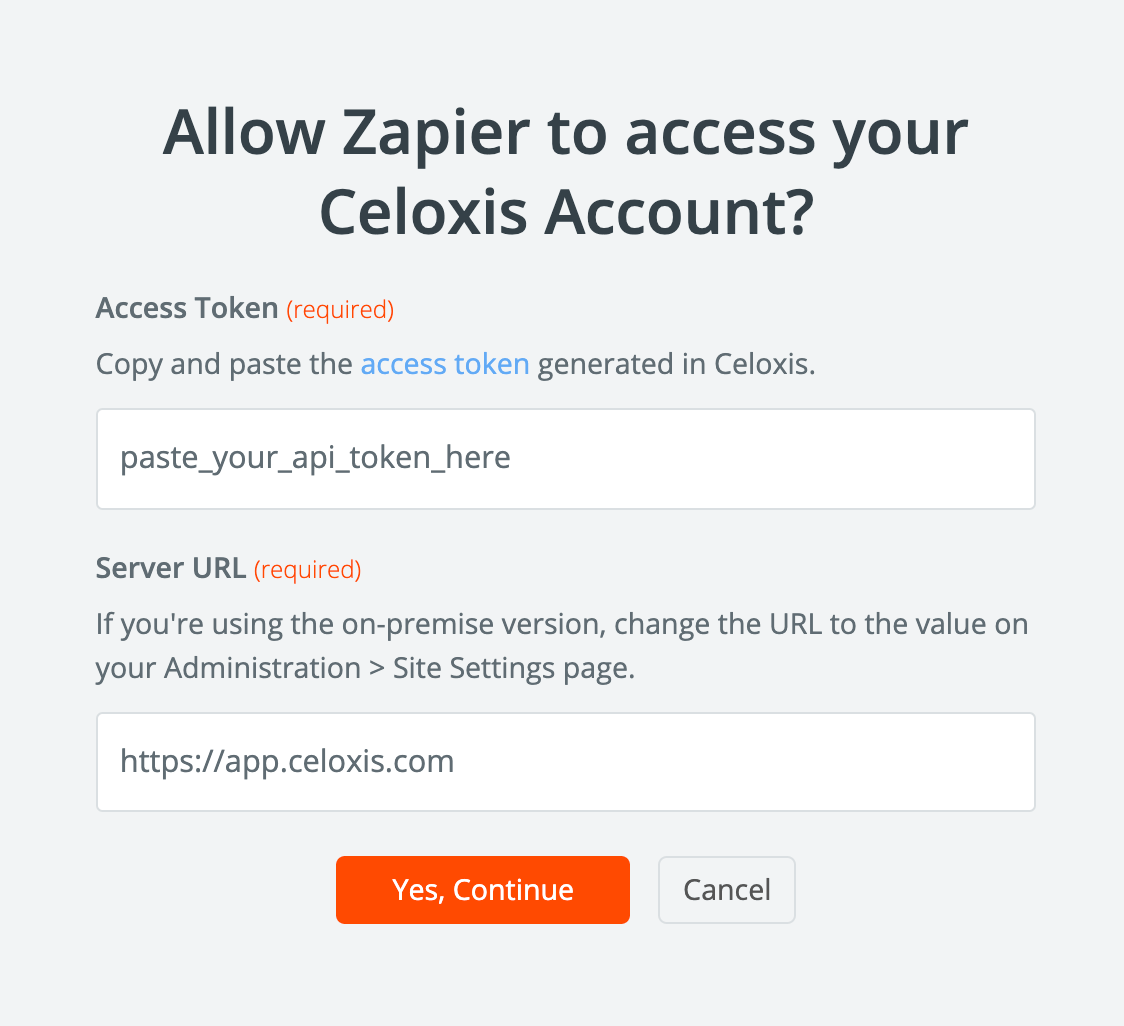Zapier Integration
Celoxis integrates with many apps using Zapier. Zapier is a cloud-based service that allows you to build powerful integrations between different systems without writing code. For more information, visit their website: zapier.com.
Zap
An automation in Zapier is called a zap. A zap connects two apps - a trigger app and an action app. The trigger app notifies the zap about an event and the zap then performs an action in the action app.
Triggers
A trigger is an event in an app that starts the Zap. Once you set up a Zap, Zapier will monitor the app for that event. For example, if we use the New Project trigger then every time a new project is created in Celoxis the Zap will be started in Zapier.
Following are the Triggers available for Celoxis:
- New Project - Triggers when a New Project is created in Celoxis.
- New Task - Triggers when a New Task is created in Celoxis.
- New Issue - Triggers when a New App is created in Celoxis.
- Updated Task - Triggers when a Task is updated in Celoxis.
- Issue Status Updated - Triggers when the status of an App is updated in Celoxis
- New Task Update - Triggers when the status of a Task is updated in Celoxis
Actions
An action is an event that completes the Zap. For example, we have created a Zap which sends an email every time a new project is created in Celoxis. So here, Send Email is the Action event in the Zap.
Following are the Actions available for Celoxis:
- Create Project - Creates a new Project in Celoxis.
- Create Task - Creates a new Task in Celoxis.
- Create Issue - Creates a new App in Celoxis.
- Create Time - Creates a new Time Log in Celoxis.
- Create User - Creates a new User in Celoxis.
We can also check if a Project, Task or Issue is available in Celxis by using the following search Actions:
- Find Project - Finds an existing Project in Celoxis.
- Find Task - Finds an existing Task in Celoxis.
- Find Issue - Finds an existing Issue in Celoxis.
Below is an example of what a Zap looks like:
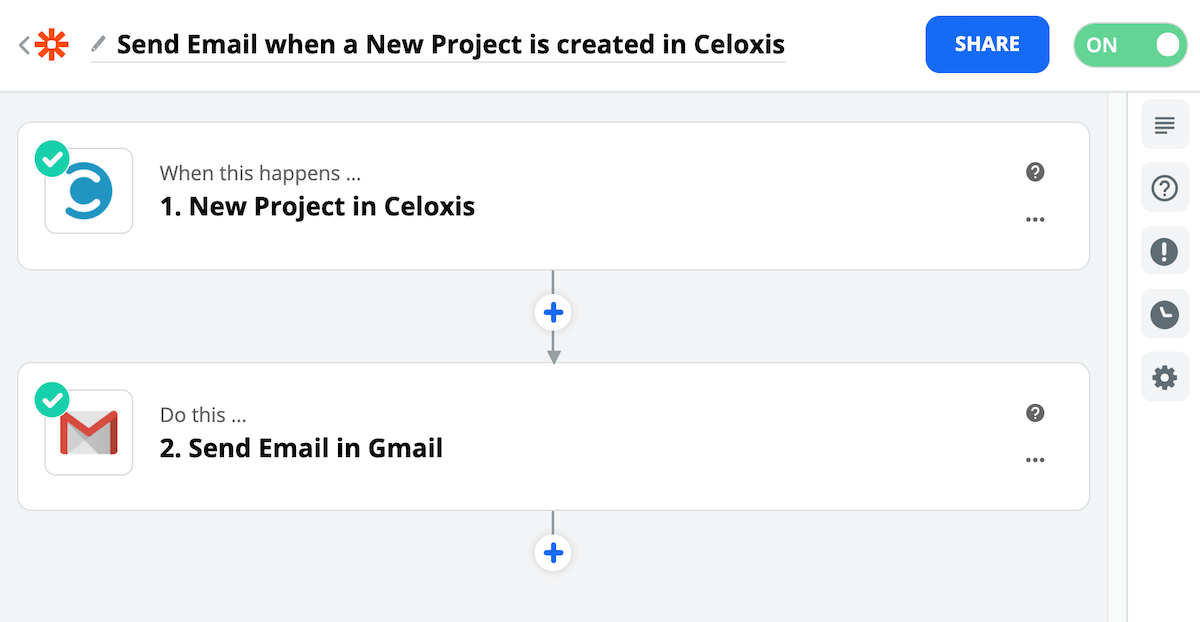
Multi-Step Zaps
We can add multiple steps to make even more automation in a single Zap. For example, we would like to create an Issue app when a Risk app is closed in Celoxis. This can be set up in three steps:
- Issue Status Updated - Use the Issue Status Updated trigger which will check for status updates of Apps.
- Filter By Zapier - Use the Filter By Zapier app in which we can set logical rules which checks if the State of the Risk app is in Closed state i.e.,
state == 'closed'. If the condition is met then the Zap moves to Step 3 else it is stopped. - Create Issue - Use the Create Issue action which will create a new Issue app in Celoxis.
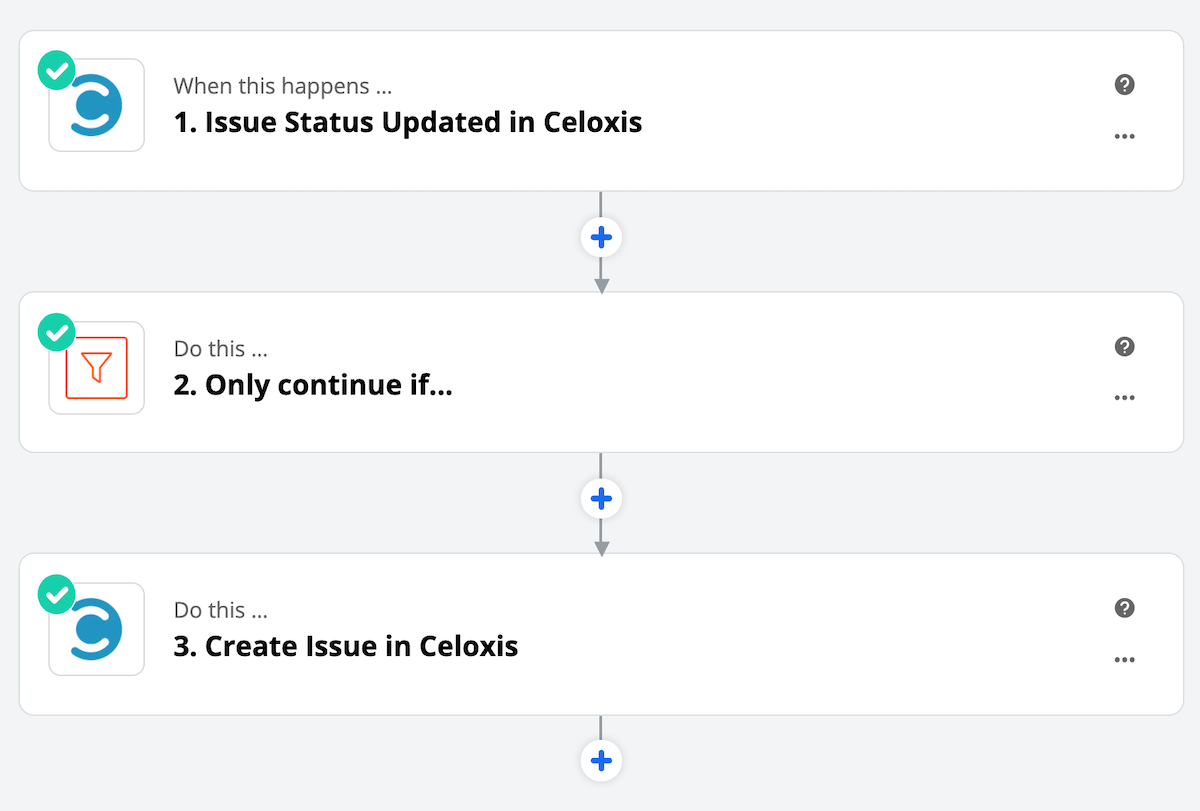
Authentication
While adding your Celoxis account in Zapier it needs to be authenticated for which you will require your account's API key. To generate your API key go to Top Menu ▸ ▸ Admin ▸ . You will be required to enter the API key as shown in the image below.