Jira / Azure DevOps Integration
The Celoxis - JIRA or Celoxis - Azure DevOps integration allows you to seamlessly sync data between Celoxis and your work management tool, ensuring that your project management and issue-tracking workflows are in sync.
The different Issue types in JIRA/DevOps will be created as Tasks in Celoxis.
This integration enables you to leverage the strengths of both platforms, enhancing collaboration and productivity within your team.
Prerequisites
Before you begin the integration process, ensure that you have the following prerequisites:
- Administrative privileges in Celoxis to configure the integration.
- Understanding of your project KEY that needs to be synced into Celoxis.
Integration Steps
Follow these steps to integrate Celoxis with JIRA:
Setup the Integration
- Log in to your Celoxis account.
- Navigate to Admin > Integrations.
- Click on the JIRA or DevOps tab as you need and check the Enable box.
- Under the URL: Enter the URL of your JIRA instance.
- Under Username, enter the username of email address of the user who has access to the projects to be synced.
- Under API Token, paste the token that you generated in JIRA. For details on API Token, refer here.
- Under REST API EndPoint Base URL: Enter the URL of your DevOps instance.
- Under PAT, paste the token you generated in DevOps. For steps, refer here.
- If you use Story Points in JIRA for estimation, you need to enter the equivalent hour's conversion under 1 Story Point = ? Effort Hours. Celoxis will then populate the Planned Effort field against the task.
- However, if you use the Original Estimate field in JIRA/DevOps, you can check the Prefer original estimate over the story points checkbox so that the Planned Effort = Original Estimate.
- Under the Timecode drop-down, select the Activity Code that will be used to submit the Worklog time entries against the task.
- Once done, click on Save.
Steps in JIRA / Azure DevOps:
You only need to know the project key for JIRA or the Project Name for DevOps, which will be mapped to the respective projects in Celoxis.
Mapping your project in Celoxis:
- When creating or editing the project, navigate to the Advanced tab.
- Scroll down till you see the INTEGRATION section.
- Select Jira/Devops under the first dropdown and then proceed to enter the project key from JIRA here. If you have integrated with DevOps, the project name needs to be entered here.
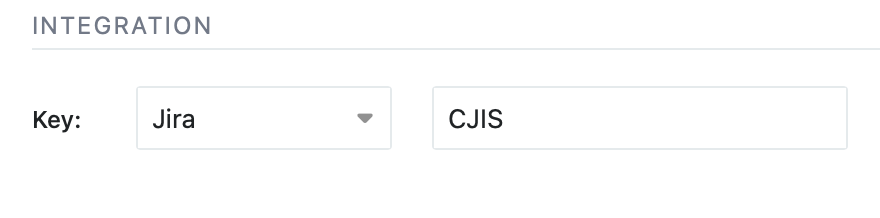
- Click on Save.
- Now, navigate to the Gantt of the project, where you will see the Sync with Jira or Sync with DevOps button on the toolbar depending on the integration setup.
- Click this to fetch all the issues in Celoxis.
- Whenever changes are made in Jira/DevOps, and you need to see the latest updates, click this button.
How It Works
The integration works by establishing a connection between the two platforms and automatically syncing data based on the mapping configuration.
| Field name in JIRA | Field in Celoxis |
|---|---|
| Summary | Name |
| Original Estimate | Planned Effort |
| Time Spent | Time Entries in Celoxis (only for JIRA) |
| Story Points | Converted to Planned Effort |
| Assignee | Resources |
| Key | Issue Key |
| Issue Type | Issue Type |
| Issue Status | Issue Status |
| Sprint Name | Sprint Name |
| Sprint Start | Sprint Start |
| Sprint Finish | Sprint Finish |
| Link | Predecessors |
| Field name in DevOps | Field in Celoxis |
|---|---|
| Title | Name |
| Original Estimate | Planned Effort |
| Story Points | Converted to Planned Effort |
| Assignee | Resources |
| ID | Issue Key |
| Work Item Type | Issue Type |
| State | Issue Status |
| Iteration Name | Sprint Name |
| Iteration Start | Sprint Start |
| Iteration Finish | Sprint Finish |
| Link / Related Work | Predecessors |
When an addition/change is made in JIRA/DevOps against any of the fields mentioned above, the integration automatically updates the corresponding fields in Celoxis only after you click on the Sync..button.
Benefits of Integration
- Reduced Manual Work: Automatically create Celoxis tasks for new Jira issues, eliminating duplicate data entry.
- Improved Resource Management: Visualize team workload across Celoxis and Jira for better resource allocation. This helps with project prioritization and managing a balanced workload.
- Streamlined Release Management: Visualize your sprint delivery to track deliverables and get clarity of the delivery process.
- Track Plan vs. Actual: With Worklogs data synced in, you get transparency between the Plan and Actual Effort to track efficiency.
- Enhanced Visibility: Maintain a single source of truth for your leadership to track status and understand the overall progress across sprints.