Increasing Memory for Performance
Celoxis is configured to use a maximum of 4GB of memory. While this is enough for most cases, you can increase this if you have a large installation or if you have more RAM.
- Stop Celoxis.
- Increase the memory as described below
- Start Celoxis.
We shall now see how to increase the memory allocated to Celoxis to 8GB (i.e. 8192 MB)
If Celoxis is installed as Windows Service
- Navigate to
<Celoxis-Install-Dir>/psa_15.0.x/binand runceloxisw.exe. - Click on the Java tab.
- Enter 8192 in the Maximum memory pool field.
- Click OK.
If Celoxis not installed as a Windows Service
- Right click My Computer.
- Click Properties.
- Click the Advanced tab (or click Advanced system settings in Windows Vista).
- Click the Environment Variables button
- Under System variables, click New.
- Set variable name to CATALINA_OPTS and variable value to -Xms512M -Xmx8192M
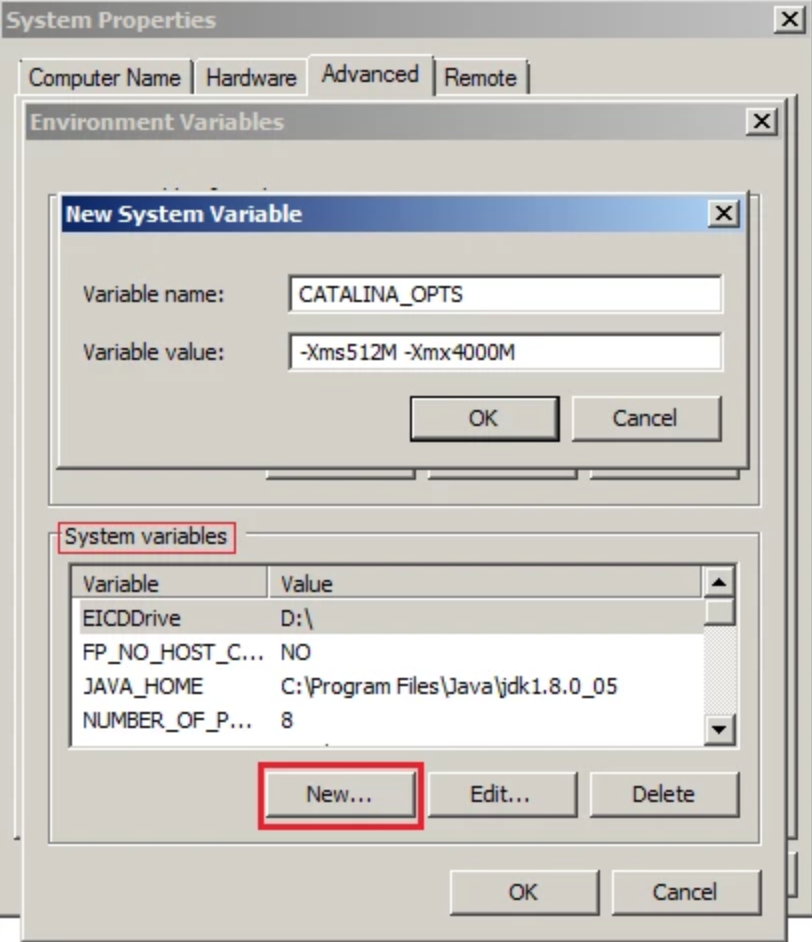
- Click OK.
- Click OK on the Advanced tab to close the window.
- Open a terminal and login as the user that starts Celoxis.
- Add: export CATALINA_OPTS=-Xms512M -Xmx8192M to the user's startup file (e.g.
.profile) - Save the file.
- Logout and Login again.