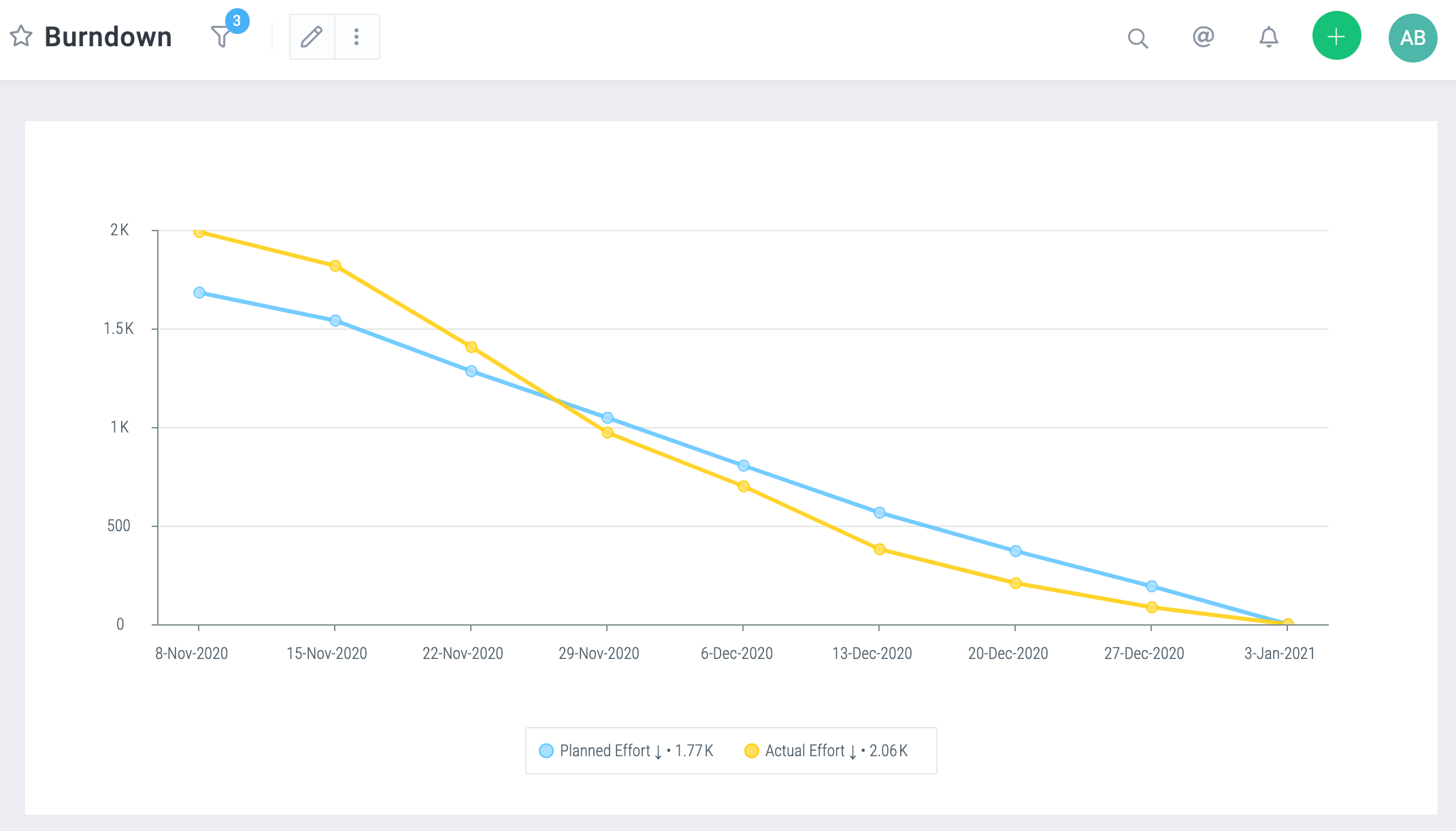Managing Scrum Projects
Celoxis is a very flexible platform and quickly adjusts to manage your scrum projects. In this document, we will show you how to setup your projects for Scrum. With Celoxis, you can quickly define and manage your product backlog as well as plan and run your sprints.
Managing the Product Backlog
Create your Scrum Project with a suitable name from (Top Menu ▸ ▸ Project ▸ ).
- Start: Date when your first sprint is scheduled to start
- Manager: Select a user who is the Product Owner/ Scrum Master.
- Client: Select the project’s client.
Now, create a task called “Product Backlog” which is a summary task. This is where the Product Owner will plan and manage backlog items for sprint planning.
For each user story, the Product Owner will create a task in the Product Backlog Project. The Product Owner will not define any resources or dates at this point. So leave the default dates as-is for every user story added.
The backlog should be groomed regularly by the Product Owner, stacking up the stories as per their priority and assigning relative size to them. To assign relative size to items (tasks), create a single select custom field “Story Points” using the famed Fibonacci series options. Attach this custom field to tasks and add the column to your Gantt.
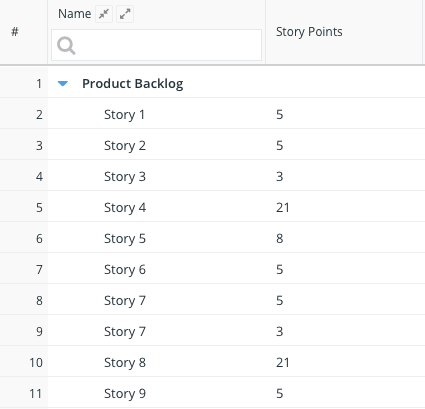
Planning Sprints
Create your Sprint 1 task (From Gantt click Add ▸ Task).
Each Sprint will be represented as a summary task in Celoxis.Next, expand the Product Backlog and look for stories that the Product Owner, the Team and the Scrum Master think make sense to be done in this sprint. The selection should made based on the target velocity that the team decides for the sprints. Select user stories whose Story Points add up to this target velocity.
Move the selected user stories from the Product Backlog into your Sprint as subtasks under Sprint 1 (Summary Task)
Once the user stories are picked up for the Sprint, your team gets to decomposing them into smaller activities or subtasks.
For each of these activities, the team selects the appropriate dates and assigns resources and estimates the effort.
Once all stories are converted into tasks, review the sprint to make sure its duration adheres to the sprint iteration. Despite the fact that sprint’s Story Points hits the target velocity, some tasks or activities required to complete them may affect the fixed iterations. In this case, you will need to work with your team to reshuffle the work or remove one of the stories from the sprint (i.e. move it back to the Product Backlog)
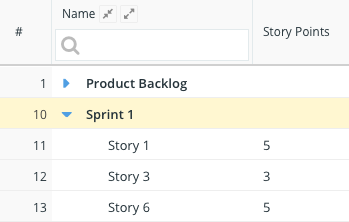
Running Sprints
Once your sprint is loaded and your project is Active, your team can get the work done. Your team can also update the Status field which depicts the current status of the task in the sprint.
As they work through the items, they can fill Timesheets to log the actual hours spent on each task. Once these hours are approved by the Scrum Master, the system will automatically update the Remaining Work on the task.
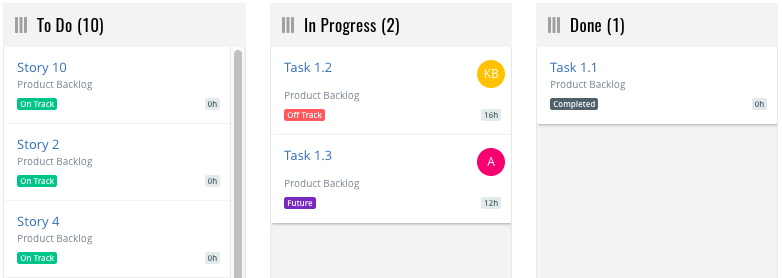
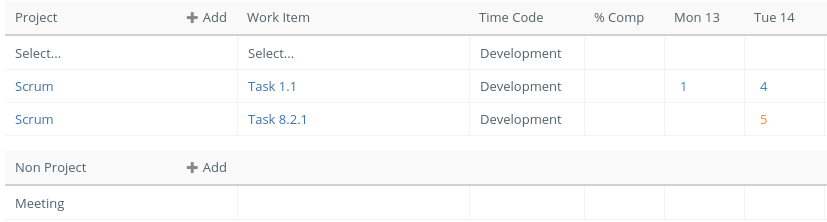
Reports
a. Sprint Status
This is tabular report that gives you a real-time picture of all the stories in your current sprint.
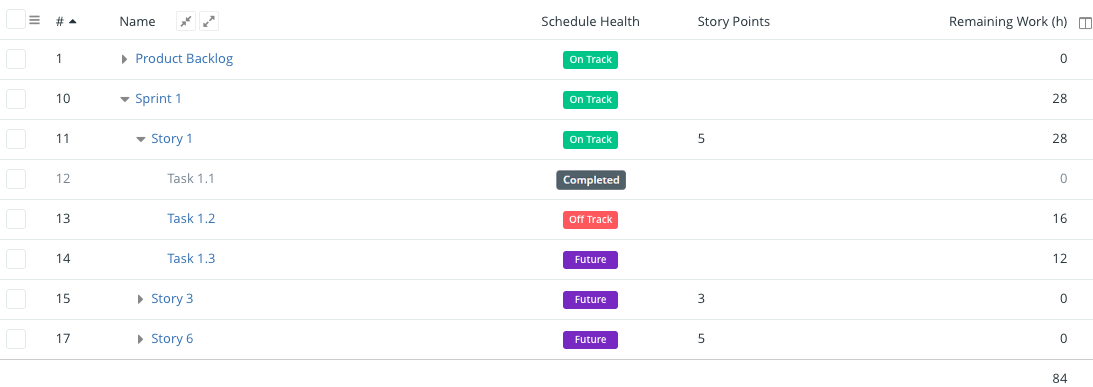
b. Burndown
This chart will help you to see the progress line of your tasks in sprint since it starts to the completion. This makes it effortless for the team to understand if things are going as per plan or if they have to make changes so they can hit the goal on time.