Time Workflow
A time entry in Celoxis passes through various states as shown below.
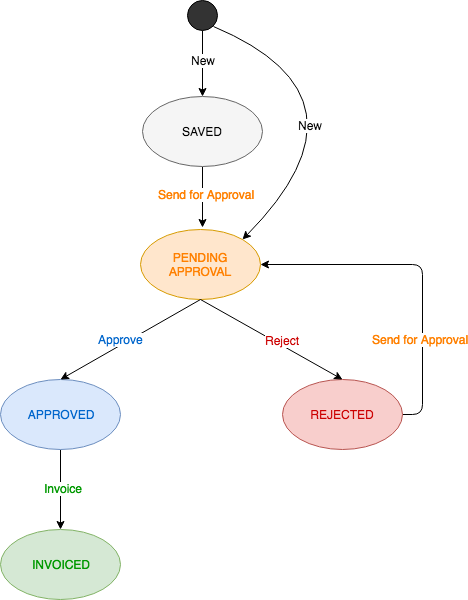
Saved indicates that the time entry has been saved but not submitted for approval.
- Anyone with add time privilege can create a time entry in this state.
Pending approval indicates that the time entry has been submitted for approval.
- Anyone with add time privilege can create a time entry in this state.
- The submitter can continue to edit time entries in this state.
Approved indicates that the time entry has been approved by all approvers setup in your approval workflow.
- Anyone part of the approval workflow can approve time.
- Once approved, that time entry cannot be edited by the submitter. However, anyone with the Approve privilege can make changes to the time entry.
- Information from approved time entries like hours, cost and revenue are rolled-up to their respective work items and projects.
- During approval, the time entry is updated with the latest bill and cost rate.
Rejected indicates that the time entry has been rejected by an approver.
- Anyone part of the approval workflow can reject time.
- The submitter is notified through an email.
- The time entry will start showing in the weekly timesheet screen of the submitter where it can be edited or deleted and can be resubmitted for approval.
- A rejected time entry resubmitted for approval has to go through the entire approval workflow.
Invoiced indicates that the time entry has been marked as invoiced.
- Only time entries marked as Billable can be invoiced.
- Anyone with Invoice privilege can invoice a time entry.
- Once invoiced, the time entry’s invoiced hours and revenue are rolled-up to their respective work items and projects. E.g. invoiced revenue and invoiced hours.