Printing to PDF
Setup
The application uses Google Chrome to convert pages to PDF. You will have to download and install Google Chrome on the same machine running the Celoxis server.
Why do I get an error message while printing to PDF?
If you see an error message that says something like: "Cannot locate Chrome browser on the computer running Celoxis. Probably it has...", it means that the application is not able to find Google Chrome in the usual locations, or Google Chrome has not been installed.
Remember that Chrome needs to be installed on the same computer on which you are running the Celoxis application. Once you install Chrome, launch it and ensure it is working fine. Then restart the application and retry printing.
I have installed Google Chrome. Why do I still get the same error message?
Celoxis will try to find Google Chrome in the usual locations. However, the location of the Chrome executable varies with the operating systems and installation paths. In these cases, you will need to find the path of the Chrome executable and enter that into Celoxis.
Locating Google Chrome
- Log on to your Celoxis server
- Open Chrome
- Type chrome://version and press enter in the location bar. You should see something like the following image:
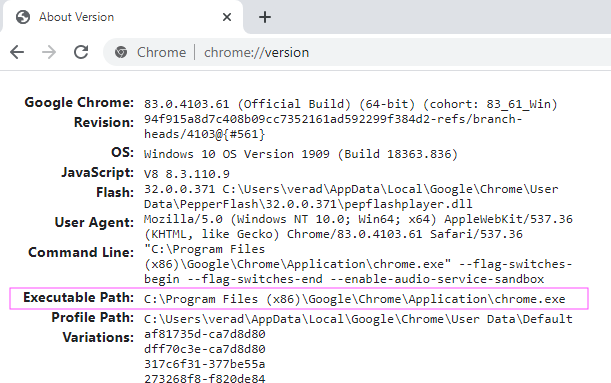
- Copy the executable path
- Configure Celoxis, restart the application and retry.
- Log on to your Celoxis server
- Open the command prompt and run this command:
which google-chrome
- You will get the path of the chrome. It will be something similar to this,
/usr/bin/google-chrome
- Copy the executable path
- Configure Celoxis, restart the application and retry.
I still get an error message. What now?
Ensure that you have restarted the application after you have made the changes. If you have and still get an error message, then send us the debug bundle and we'll investigate.