Importing Time from CSV
Celoxis provides you with the ability to import time entries from CSV. If you have a Microsoft Excel file, then you can export it in CSV (comma separated values) format and then import it in Celoxis.
To import time entries, navigate to Top Menu ▸ ▸ Admin ▸ Timesheet ▸ Import Time (CSV).
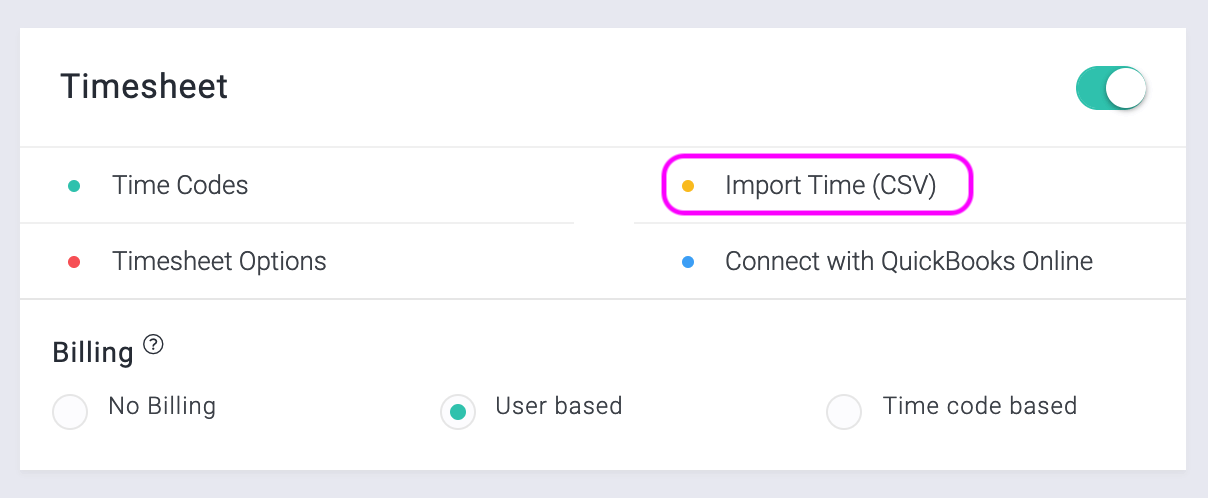
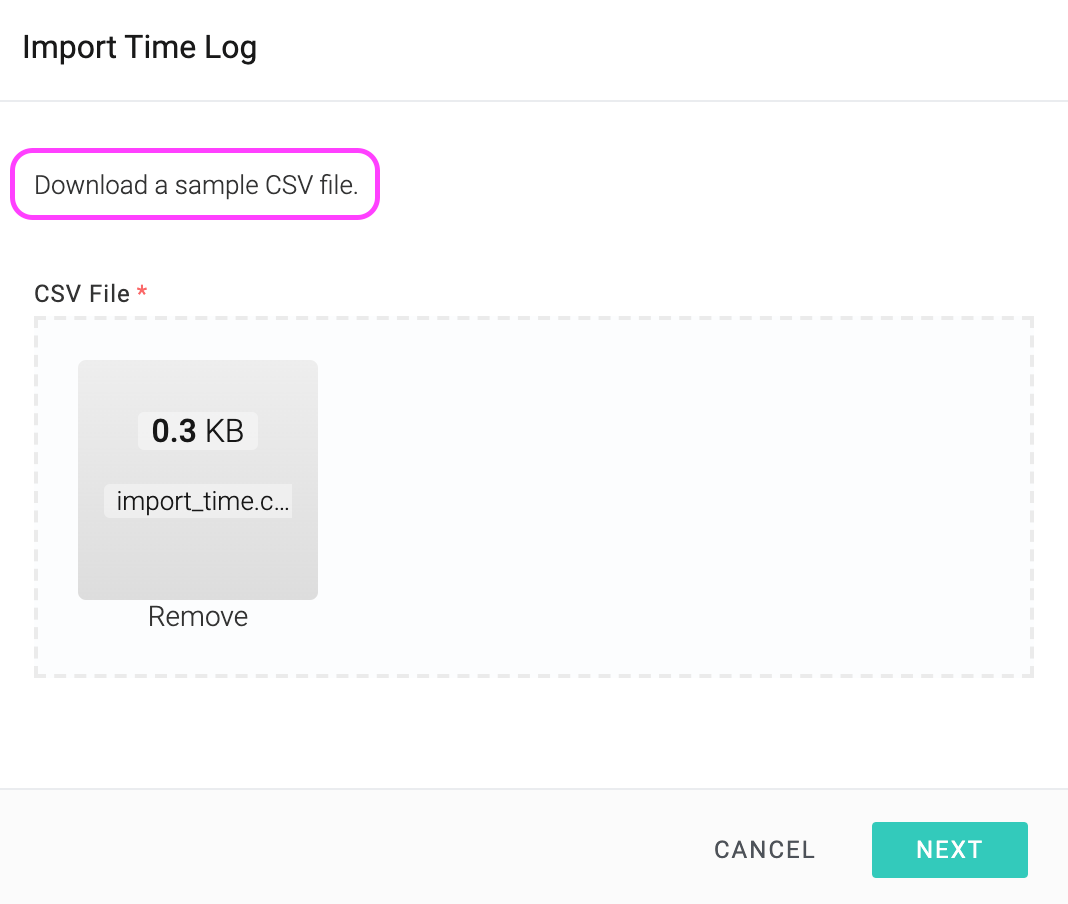
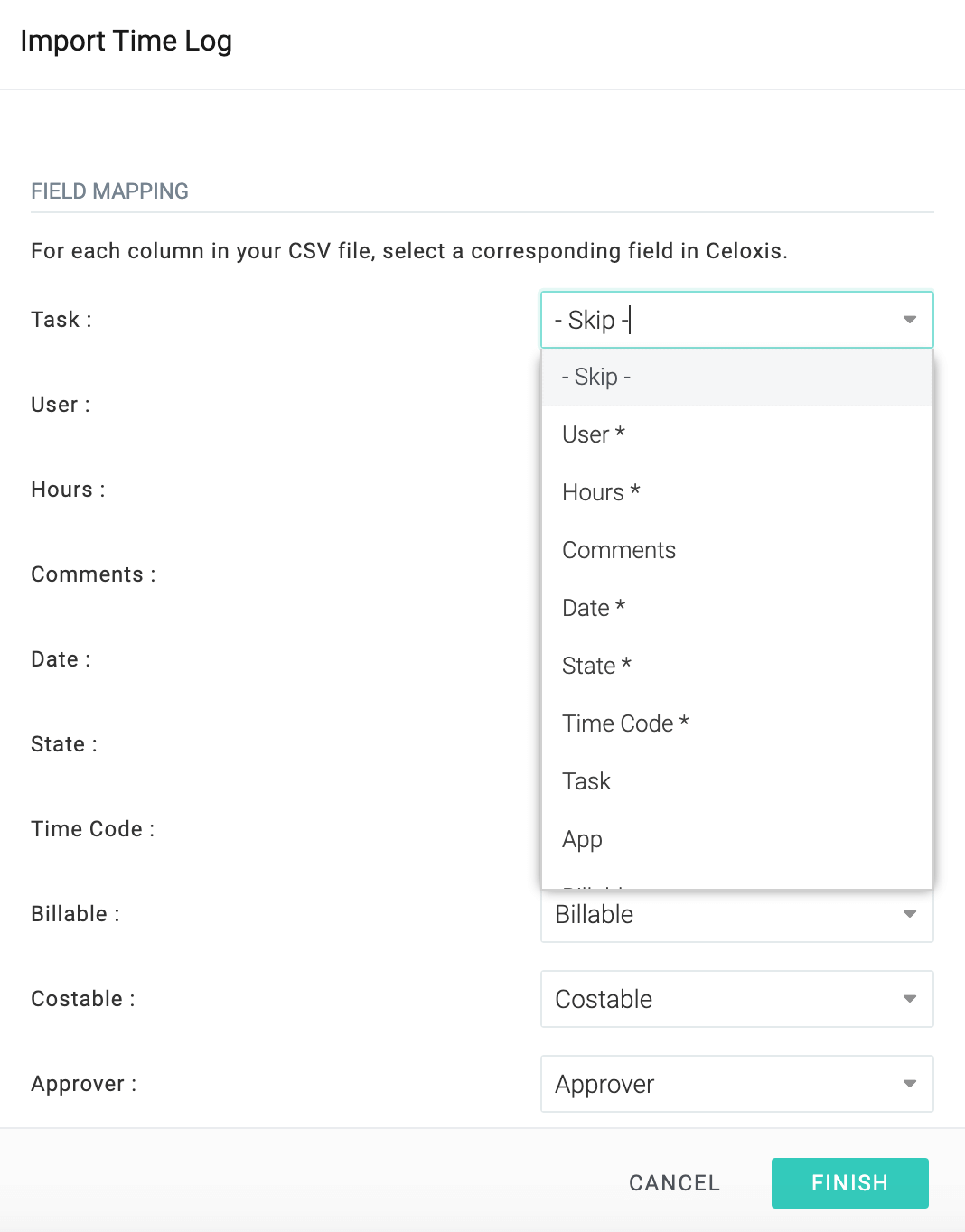
Only Admin users can import time entries via CSV.
Fields supported:
- Task/
- User - mandatory
- - mandatory
- - YYYY-MM-DD format, mandatory
- - mandatory
- - mandatory
- Costable
- Custom Fields - you will have to create the fields in Celoxis first
- - mandatory, only when you are updating time entries using a CSV file
Updating Time Entries
Celoxis also provides the ability to update the existing time entries by importing a CSV file. To update time entries you must include the of the time entries in the CSV file.
To find the of the time entries, add column in the report( ▸ ▸ ).
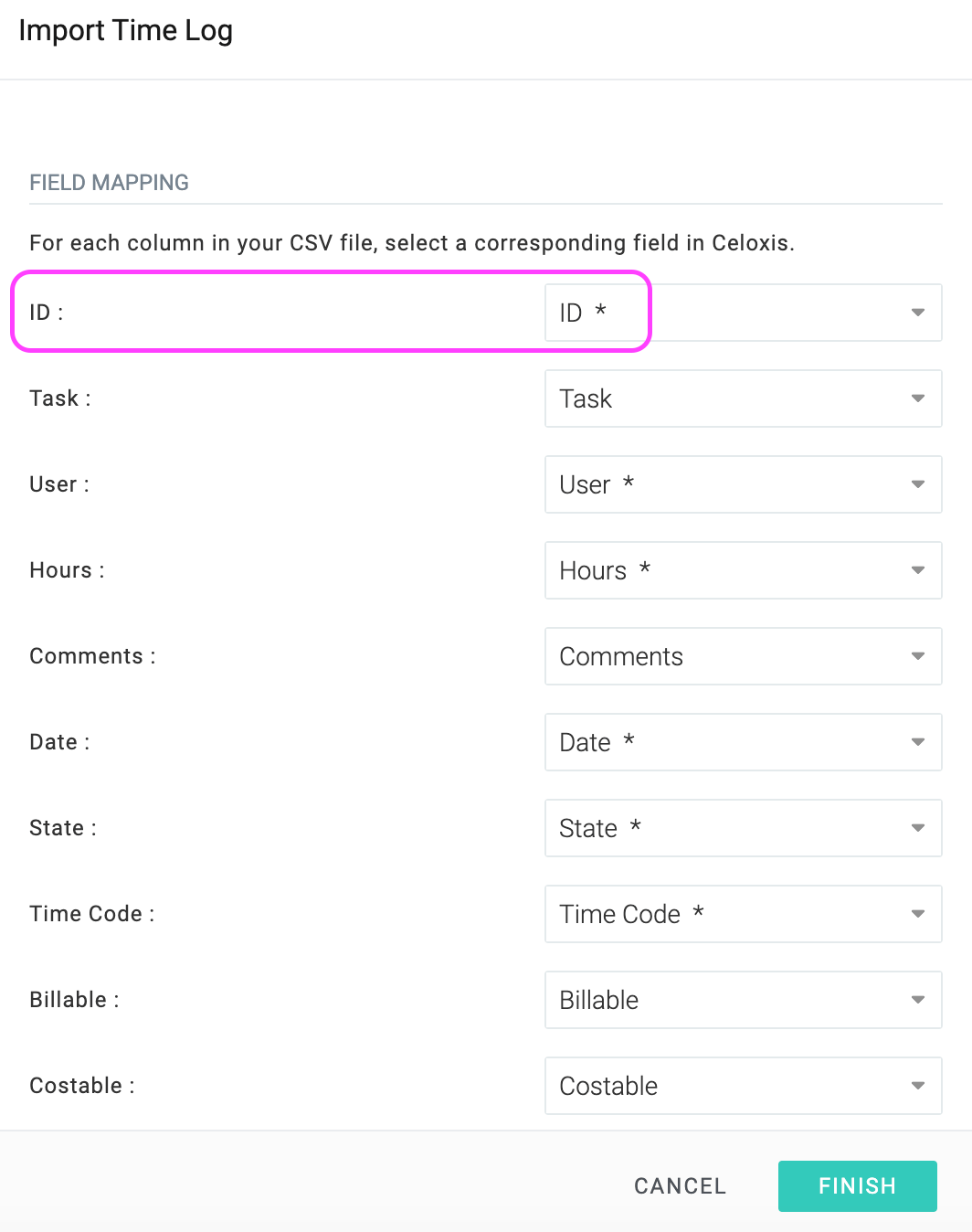
While importing from CSV the dates must be in ISO format i.e. YYYY-MM-DDThh:mm:ss 1994-11-05T08:15:30 corresponds to November 5, 1994, 8:15:30 am. You can also specify YYYY-MM-DD where time is not material.